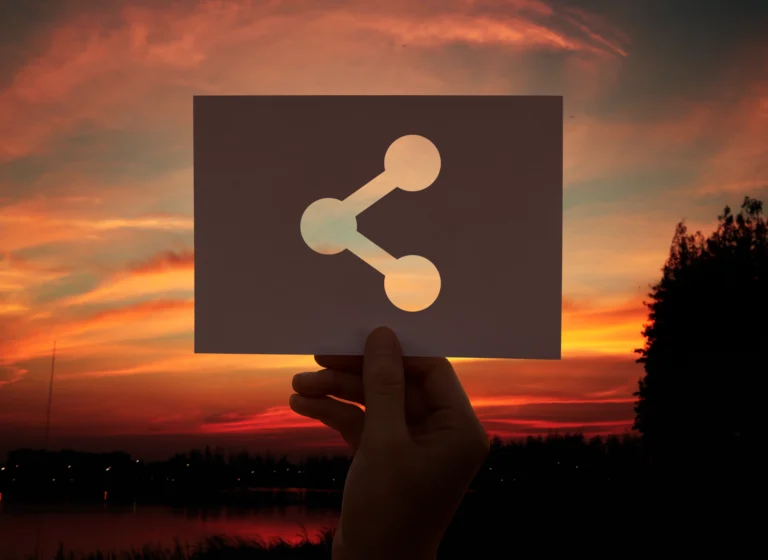
10 Most Important Git Commands? What is Git and Github
Embark on a journey to learn Git and Github through this detailed and explanatory tutorial specifically designed for beginners. We aim to highlight key concepts, differentiate between the two platforms, and guide you through the steps of using Git and Github effectively for your coding needs. Step right up, future developers!
What is Git and How to Use It?
In the world of coding, Git is a distributed version control system used to track changes made to source code in the repository. As an open source, free version control system, learning how to use Git is fundamental for every developer.
10 Most Important Git Commands
Working with Git involves getting comfortable with the command line interface. Key Git commands lie at the heart of every Git operation, be it git pull origin master for syncing changes or git merge for combining code from different versions.
Using Git for Version Control
Git’s effectiveness as a version control system is unparalleled. It stores snapshots of the codebase, so you can switch between different versions and even compare them. Committing these changes in the Git repository enables Git to create a history of the code evolution.
Difference between Git and Github
Git vs Github: A Comparative Analysis
A common misunderstanding among beginners concerns the difference between Git and Github. While Git is a version control system used in command line interface, GitHub is a web service that provides a Git version control hosting service. Github uses Git’s foundation to provide developers with a platform to store and collaborate on open source code.
Why Use Github if Git exists?
Wondering what’s the difference of using Git vs using Github? Github takes the functionality of Git and enhances it with additional features. It not only draws on the powers of Git’s version control but also offers a user-friendly platform where developers can share code, collaborate on projects, and introduce modifications through a pull request system.
Repository Differences Between Git and Github
Repositories, or repos, are the primary distinction between Git and Github. Git’s repositories are file systems that track metadata for each file and directory. On the other hand, Github takes these repositories and exposes them to a web-based graphical interface, encouraging collaborative and open-source coding.
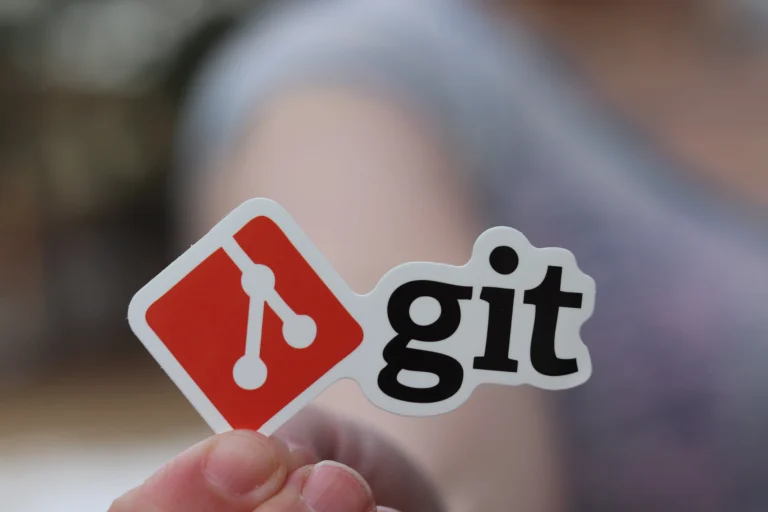
Operating Github for Your Coding Needs
Learn Github: Getting Started for Developers
To get started with Github, you first need to create a Github account. Once you have your account setup, you can utilize the Github desktop or the command-line version to create and manage your projects. Remember, with great power comes great responsibility, so keep an eye on the Github flow!
Creating a New Repository on Github
Creating a repository on Github is a simple process. After clicking the “New Repository” button on your Github account, name your repository, provide a description, choose between private or public, and voila! You’ve just set up a repository on Github.
The Github Flow: Coding, Merging, and Pull Request
One of the core essentials of using Github involves understanding the Github flow. This process involves creating a branch off the master, making changes, committing those changes, then opening a pull request. The changes are reviewed and then merged into the master branch of the code.
How to Use Git and Github together in Projects
Start Using Git and Github for Version Control
Git and Github together create a spectacular version control system. Github’s user-friendly GUI combined with Git’s robust controls give developers a comprehensive tool for tracking and managing changes to a project.
Use Git and Github for Collaborative Projects
Collaboration is at the heart of Github’s design, and it’s made more potent with Git’s functionality. Multiple developers can work on branches simultaneously, propose changes, and seamlessly merge their work back into the master branch.
Tracking Changes Made In Code: Git and Github
Staying on top of changes made in your code is made simple with Git and Github. Git allows you to commit changes along with meaningful messages, and Github provides a visual representation of these changes, thus, keeping everyone on the same page.
Exploring Alternatives: Gitlab and Others
Git vs Gitlab: Weighing the Differences
Gitlab is another version control system that’s been gaining popularity. The comparison of Git vs Gitlab reveals difference in approach, community involvement, and overall flexibility of each platform.
Transitioning from Github to Gitlab
While Github remains a popular choice, shifting to Gitlab might occur for many reasons. Whether you make the transition depends on various factors such as tooling, community, and pricing.
Choosing the Right Platform: Git, Github, Gitlab
To conclude, whether you use Git, Github, or Gitlab depends on your specific requirements, preferences, and comfort level with each platform. This tutorial aimed to provide a comprehensive introduction to Git and Github for beginners and with this base, you are now equipped to make informed decisions about your coding needs.
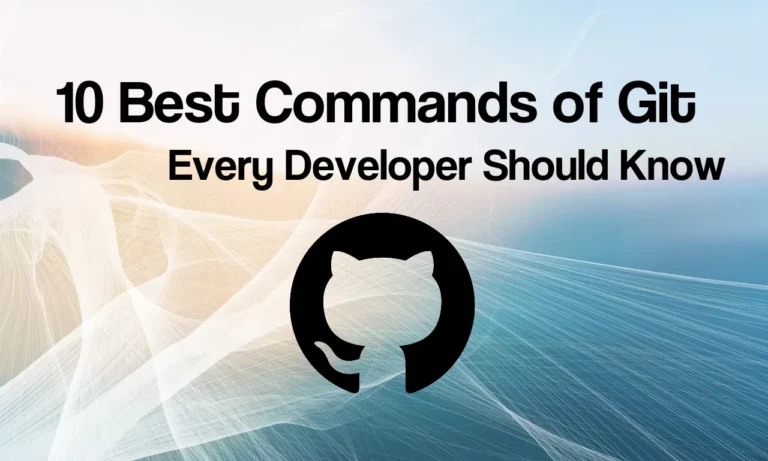
10 Most Important Git Commands Every Developer Should Know
01. Git Clone
Git clone is a command for downloading existing source code from a remote repository (like Github, for example). In other words, Git clone basically makes an identical copy of the latest version of a project in a repository and saves it to your computer.
git clone <https://name-of-the-repository-link>02. Git branch
Branches are highly important in the git world. By using branches, several developers are able to work in parallel on the same project simultaneously. We can use the git branch command for creating, listing and deleting branches.
Creating a new branch:
git branch <branch-name>This command will create a branch locally. To push the new branch into the remote repository, you need to use the following command:
git push -u <remote> <branch-name>Viewing branches:
git branch or git branch --listDeleting a branch:
git branch -d <branch-name>03. Git checkout
This is also one of the most used Git commands. To work in a branch, first you need to switch to it. We use git checkout mostly for switching from one branch to another. We can also use it for checking out files and commits.
git checkout <name-of-your-branch>
There is also a shortcut command that allows you to create and switch to a branch at the same time:
git checkout -b <name-of-your-branch>04. Git status
The Git status command gives us all the necessary information about the current branch.
git statusWe can gather information like:
- Whether the current branch is up to date
- Whether there is anything to commit, push or pull
- Whether there are files staged, unstaged or untracked
- Whether there are files created, modified or deleted
05. Git add
When we create, modify or delete a file, these changes will happen in our local and won’t be included in the next commit (unless we change the configurations).
We need to use the git add command to include the changes of a file(s) into our next commit.
To add a single file:
git add <file>
To add everything at once:
git add -A06. Git commit
This is maybe the most-used command of Git. Once we reach a certain point in development, we want to save our changes (maybe after a specific task or issue).
We also need to write a short message to explain what we have developed or changed in the source code.
git commit -m "commit message"07. Git push
After committing your changes, the next thing you want to do is send your changes to the remote server. Git push uploads your commits to the remote repository.
git push <remote> <branch-name>However, if your branch is newly created, then you also need to upload the branch with the following command:
git push --set-upstream <remote> <name-of-your-branch>or
git push -u origin <branch_name>08. Git pull
The git pull command is used to get updates from the remote repo. This command is a combination of git fetch and git merge which means that, when we use git pull, it gets the updates from remote repository (git fetch) and immediately applies the latest changes in your local (git merge).
git pull <remote>09. Git revert
Sometimes we need to undo the changes that we’ve made. There are various ways to undo our changes locally or remotely (depends on what we need), but we must carefully use these commands to avoid unwanted deletions.
A safer way that we can undo our commits is by using git revert. To see our commit history, first we need to use git log – oneline
Then we just need to specify the hash code next to our commit that we would like to undo:
git revert 3321844
After this, you will see a screen like below - just press shift + q to exit
The Git revert command will undo the given commit, but will create a new commit without deleting the older one.
The advantage of using git revert is that it doesn't touch the commit history. This means that you can still see all of the commits in your history, even the reverted ones.
10. Git merge
When you’ve completed development in your branch and everything works fine, the final step is merging the branch with the parent branch (dev or master). This is done with the git merge command.
Git merge basically integrates your feature branch with all of its commits back to the dev (or master) branch. It’s important to remember that you first need to be on the specific branch that you want to merge with your feature branch.
First you should switch to the dev branch:
git checkout devBefore merging, you should update your local dev branch:
git fetchFinally, you can merge your feature branch into dev:
git merge <branch-name>FAQs
How does Git differ from GitHub?
Git is the version control system itself, while GitHub is a web-based platform that utilizes Git for version control. Git can be used locally, while GitHub provides a centralized platform for collaboration.
Can Git be used without GitHub?
Yes, Git can be used without GitHub. Git is a standalone version control system that can be used locally or integrated with other hosting services.
Is GitHub free to use?
GitHub offers free plans for public repositories. Private repositories and additional features are available through various pricing plans.
What does git clone do?
git clone is used to create a copy of a remote repository on your local machine. It copies the entire repository, including branches, commits, and files.
What is the use of git branch?
git branch is used to create, list, or delete branches. It allows users to work on different branches concurrently, isolating changes until they are ready to be merged.
Conclusion:
In conclusion, mastering the 10 essential Git commands provides a solid foundation for efficient version control and collaborative software development. Git, as a distributed version control system, empowers developers to track changes, collaborate seamlessly, and maintain the integrity of their codebase.
These fundamental commands, from initializing a repository with git init to collaborating with git push and git pull on platforms like GitHub, form the backbone of modern software development workflows. Understanding these commands enables developers to navigate through different branches, manage commits, and merge changes effectively.